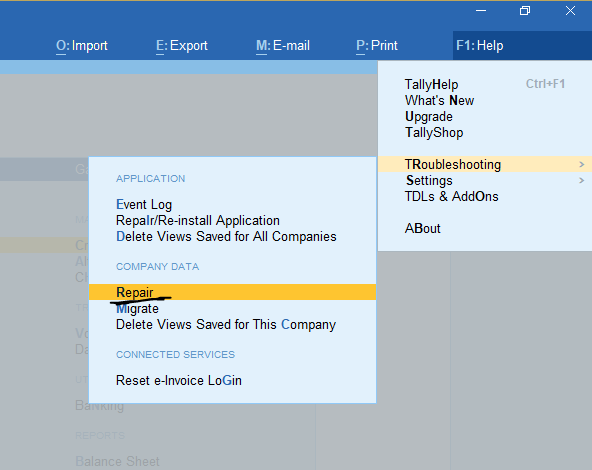- Go to the Gateway of Tally or the Company Info. menu.
- Press Ctrl+Alt+R . The List of Companies appears in the Rewrite Company screen, as shown below:
- Select the company for which you want to rewrite data.
- Press Enter to rewrite the data.
If you’re Tally. ERP 9 data is corrupted, so rewriting your data will help in restoring the original information.
When your company data is corrupted, then one of the following error messages might appear:
- Error Tranmgr.900 or Linkmgr.900 or Manager.900
- Error: File/Size/Position/Chars/Error Code
- Memory Access Violation
- Debug location error
- Data files damaged. Need to rewrite
- File damaged
Zero command rewrite (Zero rewrite Tally Data)
If the error still occurs, then you can try zero command rewrite. Ensure that you back up your existing data before performing this action.
1. Go to the Start menu on your MS Windows computer.
2. Click Run and enter Tally.exe followed by <file path> <data path> 0. For example, D:\Tally Prime\Tally.exe data 0.
3. Click Enter. The Gateway of Tally appears.
4. Press Ctrl+Alt+R. The List of Companies appears on the Rewrite Company screen, as shown below:
5. Select the company for which you want to rewrite data.
6. Press Enter to rewrite the data.
In tally prime one more option called Repair the data
- Go to the Gateway of Tally
- Click Help Button (Menu).
- Select Troubleshooting and Press enter.
- Select Repair menu.
After That all company List will be open you and select your company and repair the data.
Note: – Default company location will be displayed as per tally data setting. You can also change data location if your company is not displayed in the default location.