After install tally, tally shortcut icon will be created on your desktop. double click on this icon for open. if you are using the educational Mode then bellow screen will be display.
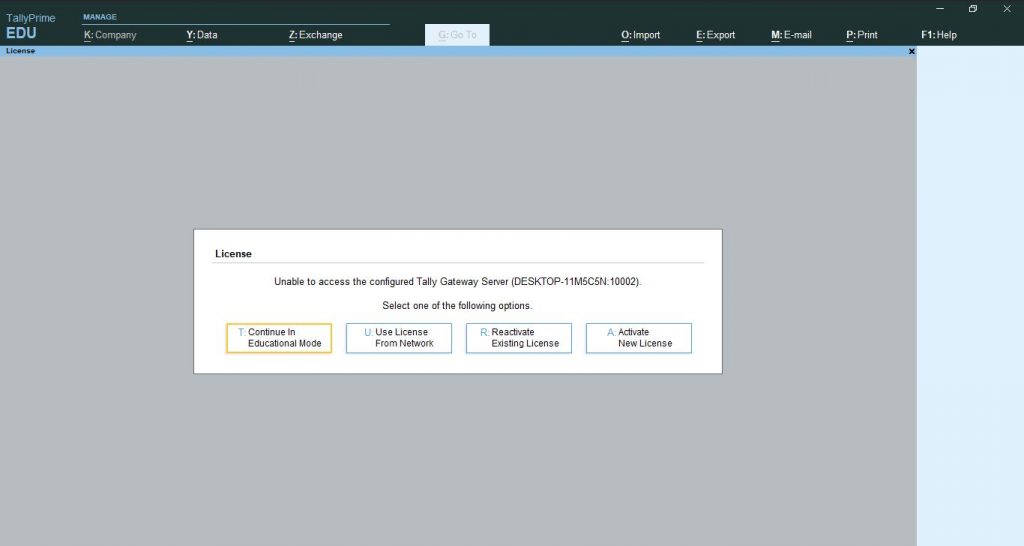
Enter on this mark Continue in Educational mode .
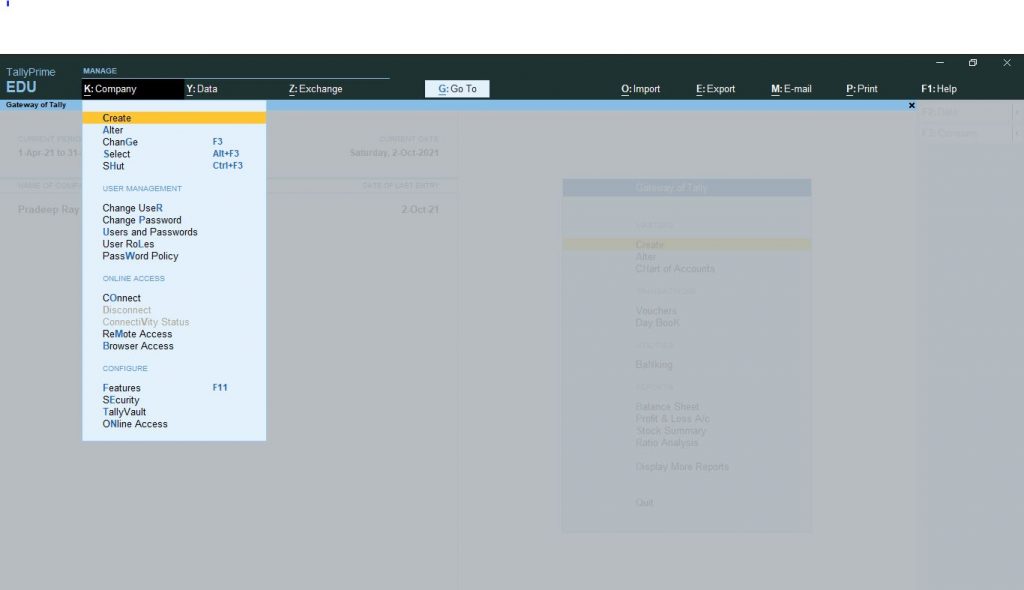
Press enter or Click on create option , After that company creation screen will be open . you need to fill all information, if required.
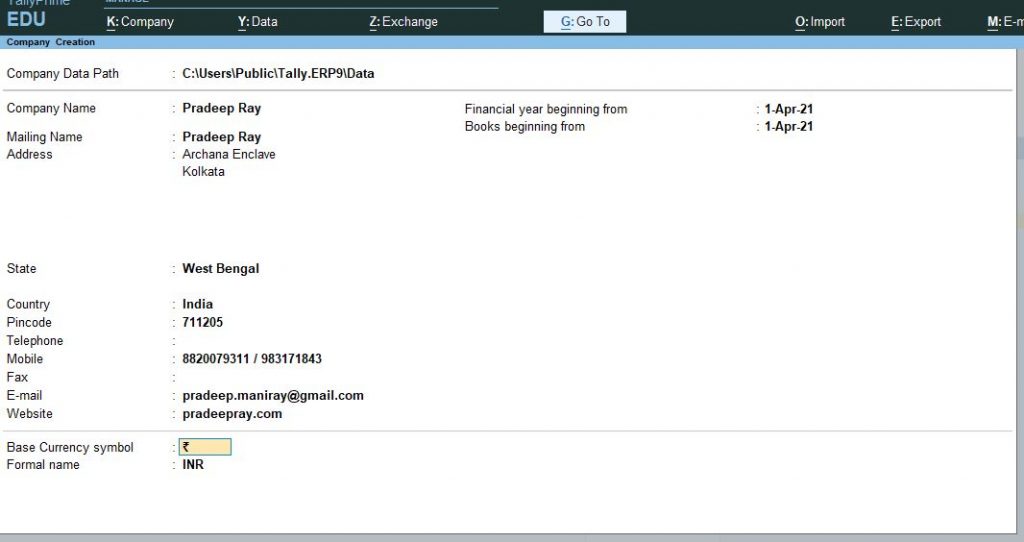
First line will be company location , default location will be display in this location if you want to change this one you can also change, and store your company in different location also.
Second line will be company name, type your company name as per your choose. generally company name and Mailing name is same . if you want to change then you can change.
Different between company Name and Mailing Name : – suppose your company name is Pradeep Ray 2021-2021 and you didn’t want to display 2021-2022 in your print invoice then you can type in Mailing Name as Pradeep Ray. then all Print,Export,Email will be display with your Mailing Name.
You can also fill your company Address ,Email ,Web Address etc.
